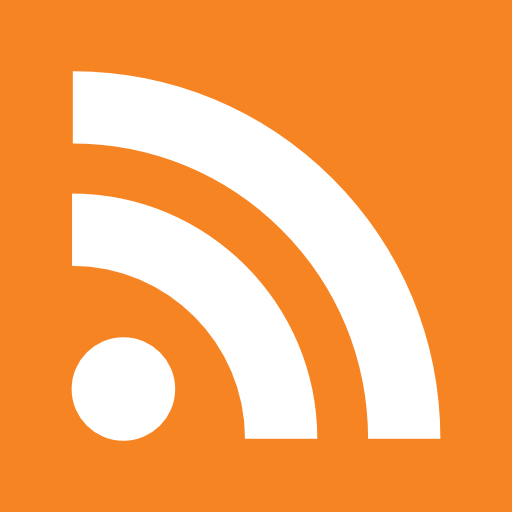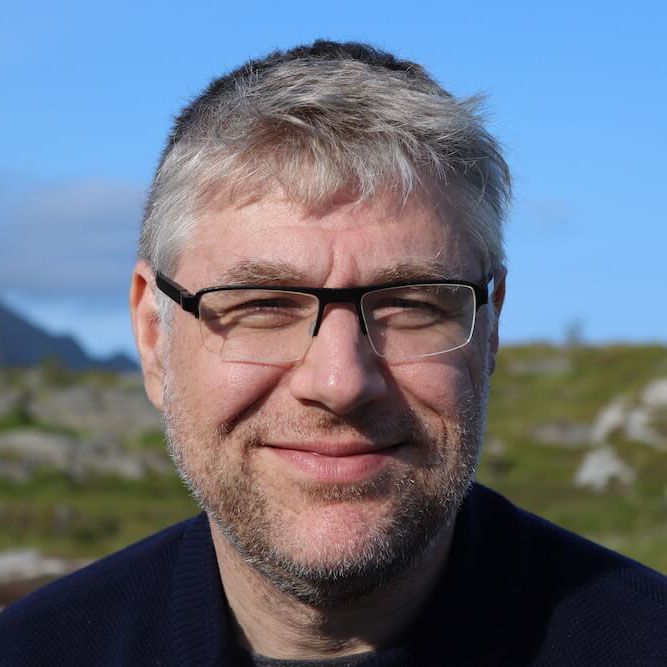
Capturing the Screen or Video of Your Virtual Machines Using X, Vnc, Rdp or Native ways

|
With this blogpost we continue the previous investigation to interact with a virtual machine using X, VNC , RDP or native ways with a virtual machine. This time instead of sending keystrokes we are looking for capture screenshots or even capture the complete session as a video. |
### Interacting with X-Windows #### Capturing a screenshot: Grabbing a screen of an X-Windows session is easy: in order to grab the screen on an X-session on :1 issue the following command:
$ import -window root -display :1 screenshot.png
Recording a video:
I got the idea of using the ffmpeg command for capturing the X-session from
http://gasubasu.com/2009/05/06/flash2video/
So I installed ffmpeg using macports
$ sudo port install ffmpeg
When I executed it, it complained about Unknown input format: ‘x11grab’
$ ffmpeg -f x11grab -vc x264 -s vga -r 30 -b 2000k -g 300 -i :1.0 session-recording.avi
FFmpeg version 0.6, Copyright (c) 2000-2010 the FFmpeg developers
built on Aug 29 2010 16:56:51 with gcc 4.2.1 (Apple Inc. build 5664)
configuration: --prefix=/opt/local --enable-gpl --enable-postproc --enable-swscale --enable-avfilter --enable-avfilter-lavf --enable-libmp3lame --enable-libvorbis --enable-libtheora --enable-libdirac --enable-libschroedinger --enable-libfaac --enable-libfaad --enable-libxvid --enable-libx264 --enable-libvpx --enable-libspeex --enable-nonfree --mandir=/opt/local/share/man --enable-shared --enable-pthreads --disable-indevs --cc=/usr/bin/gcc-4.2 --arch=x86_64
libavutil 50.15. 1 / 50.15. 1
libavcodec 52.72. 2 / 52.72. 2
libavformat 52.64. 2 / 52.64. 2
libavdevice 52. 2. 0 / 52. 2. 0
libavfilter 1.19. 0 / 1.19. 0
libswscale 1.11. 0 / 1.11. 0
libpostproc 51. 2. 0 / 51. 2. 0
Unknown input format: 'x11grab'
There was no variant or option for macports to have ffmpeg take this flag for compiling. So I downloaded the sourcecode from the ffmpeg repository:
$ wget http://www.ffmpeg.org/releases/ffmpeg-0.6.tar.gz
$ cd ffmpeg-0.6
$ ./configure --enable-x11grab --enable-gpl
Although I had specified the –enable-x11grab option, ffmpeg still complained about the Unknown input format.
I got some clues here and here. And after a look at the the configure file, I found that in order to work, it required the Xfixes and Xext libraries:
enabled x11grab &&
check_header X11/Xlib.h &&
check_header X11/extensions/XShm.h &&
check_header X11/extensions/Xfixes.h &&
check_func XOpenDisplay -lX11 &&
check_func XShmCreateImage -lX11 -lXext &&
check_func XFixesGetCursorImage -lX11 -lXext -lXfixes
So after installing those libraries:
$ sudo port install xorg-libXext
$ sudo port install xorg-libXfixes
$ ./configure --enable-x11grab --enable-gpl --enable-nonfree --extra-cflags="-I/opt/local/include -I/opt/local/include/X11" --extra-ldflags=-L/opt/local/lib
....
Enabled indevs:
x11_grab_device
...
Now with the input x11_grab_device available, I was all set to record a running session.
$ ./ffmpeg -f x11grab -vc x264 -s xga -r 30 -b 2000k -g 300 -i :1.0 session-recording.avi
FFmpeg version 0.6, Copyright (c) 2000-2010 the FFmpeg developers
built on Aug 30 2010 09:11:02 with gcc 4.2.1 (Apple Inc. build 5664)
configuration: --enable-x11grab --enable-gpl --enable-nonfree --extra-cflags='-I/opt/local/include -I/opt/local/include/X11' --extra-ldflags=-L/opt/local/lib --disable-shared
libavutil 50.15. 1 / 50.15. 1
libavcodec 52.72. 2 / 52.72. 2
libavformat 52.64. 2 / 52.64. 2
libavdevice 52. 2. 0 / 52. 2. 0
libswscale 0.11. 0 / 0.11. 0
[x11grab @ 0x10100b000]device: :1.0 -> display: :1.0 x: 0 y: 0 width: 1024 height: 768
[x11grab @ 0x10100b000]shared memory extension found
[x11grab @ 0x10100b000]Estimating duration from bitrate, this may be inaccurate
Input #0, x11grab, from ':1.0':
Duration: N/A, start: 1283153847.281641, bitrate: 754974 kb/s
Stream #0.0: Video: rawvideo, bgra, 1024x768, 754974 kb/s, 30 tbr, 1000k tbn, 30 tbc
File 'session-recording.avi' already exists. Overwrite ? [y/N] y
Output #0, avi, to 'session-recording.avi':
Metadata:
ISFT : Lavf52.64.2
Stream #0.0: Video: mpeg4, yuv420p, 1024x768, q=2-31, 2000 kb/s, 30 tbn, 30 tbc
Stream mapping:
Stream #0.0 -> #0.0
Press [q] to stop encoding
frame= 310 fps= 30 q=2.0 Lsize= 2810kB time=11.83 bitrate=1945.1kbits/s dup=0 drop=21
video:2796kB audio:0kB global headers:0kB muxing overhead 0.502798%
This worked fine! But the recording only captured 1024x768 (flag = xga), when I tried to have ffmpeg capture a larger screen 1600x1024 (flag wsxga), it told me an error about Can’t get shared memory . No clue why. For now, the xga option is enough for me.
./ffmpeg -f x11grab -vc x264 -s wsxga -r 30 -b 2000k -g 300 -i :1.0 session-recording.avi
FFmpeg version 0.6, Copyright (c) 2000-2010 the FFmpeg developers
built on Aug 30 2010 09:11:02 with gcc 4.2.1 (Apple Inc. build 5664)
configuration: --enable-x11grab --enable-gpl --enable-nonfree --extra-cflags='-I/opt/local/include -I/opt/local/include/X11' --extra-ldflags=-L/opt/local/lib --disable-shared
libavutil 50.15. 1 / 50.15. 1
libavcodec 52.72. 2 / 52.72. 2
libavformat 52.64. 2 / 52.64. 2
libavdevice 52. 2. 0 / 52. 2. 0
libswscale 0.11. 0 / 0.11. 0
[x11grab @ 0x10100b000]device: :1.0 -> display: :1.0 x: 0 y: 0 width: 1600 height: 1024
[x11grab @ 0x10100b000]shared memory extension found
[x11grab @ 0x10100b000]Fatal: Can't get shared memory!
### Interacting with VNC #### Capturing a screenshot: I found two projects that touted the ability to capture the screen of a VNC session:
- VncSnapshot (C)- http://vncsnapshot.sourceforge.net/
- VncCapture (Perl) - http://search.cpan.org/~lbrocard/Net-VNC-0.36/bin/vnccapture
None of them really worked for me. So I resorted back to using Xvfb as an intermediate:
$ vncpasswd mypasswordfile
$ Xvfb :1 -screen 0 1024x768x24 -fbdir /var/tmp/
(EE) AIGLX error: dlopen of /usr/X11/lib/dri/swrast_dri.so failed (dlopen(/usr/X11/lib/dri/swrast_dri.so, 5): image not found)
(EE) GLX: could not load software renderer
(EE) XKB: Couldn't open rules file /usr/X11/share/X11/xkb/rules/base
(EE) XKB: No components provided for device Virtual core keyboard
$ DISPLAY=:1 rdesktop -u username -p password -d domain remotehost
$ import -window root -display :1 screenshot-rdp.png
Recording a video:
To record an vnc session to flash I found the following pointers:
- http://www.cs.ubc.ca/~bsd/vncrecording.html
- http://www.unixuser.org/~euske/vnc2swf/
- http://www.unixuser.org/~euske/vnc2swf/pyvnc2swf.html
- http://www.unixuser.org/~euske/python/vnc2flv/index.html
I went for the C version of vnc2swf :
$ wget http://www.unixuser.org/~euske/vnc2swf/vnc2swf-0.5.0.tar.gz
$ cd vnc2swf-0.5.0
$ LDFLAGS=-L/usr/X11R6/lib ./configure
$ LDFLAGS=-L/usr/X11R6/lib make
$ ./vnc2swf
usage: ./vnc2swf [<options>] <out.swf> <host>:<display#>
./vnc2swf [<options>] <out.swf> -listen [<display#>]
<options> are standard Xt options, or:
-shared
-viewonly
-fullscreen
-passwd <passwd-file>
-noauto
-encodings <encoding-list> (e.g. "raw copyrect")
-geometry <geometry>
-bgr233
-owncmap
-truecolour
-depth <depth>
-framerate <frames-per-sec>
-startrecording
-nowindow
-nostatus
-clippinggeometry <geometry>
Àn alternative is to ffmpeg as explained in the X-session, with vncviewer displayed in Xvfb session
### Interacting with RDP #### Capturing a screenshot: I found **0 tools** to capture a screenshot directly from an RDP (at least a tool on Linux or MacosX). While poking around I found a reference to VNC inside the code of Rdesktop: there was mention of *rdp2vnc*
$ ./configure --help |grep vnc
--with-libvncserver-config=CMD use CMD as libvncserver-config
--with-libvncserver make rdp2vnc
I almost got it to work by checking out the latest svn
$ svn co https://rdesktop.svn.sourceforge.net/svnroot/rdesktop rdesktop
$ cd rdesktop
It required the installation of LibVNCServer library - http://libvncserver.sourceforge.net/
./configure --prefix /opt
make
make install
$ cd rdesktop
$ ./configure --with-libvncserver --x-includes=/opt/local/include/ --x-libraries=/opt/local/lib --with-libvncserver-config
But in the end - nothing and I was facing a Compile problem
So of to the X-session fallback using rdesktop and xvfb:
$ Xvfb :1 -screen 0 1024x768x24 -fbdir /var/tmp/
(EE) AIGLX error: dlopen of /usr/X11/lib/dri/swrast_dri.so failed (dlopen(/usr/X11/lib/dri/swrast_dri.so, 5): image not found)
(EE) GLX: could not load software renderer
(EE) XKB: Couldn't open rules file /usr/X11/share/X11/xkb/rules/base
(EE) XKB: No components provided for device Virtual core keyboard
$ DISPLAY=:1 vncviewer -FullColor --Passwordfile mypasswordfile localhost
$ import -window root -display :1 screenshot-vnc.png
Recording a video:
The only way (I found) is to capture the RDP session as a video is to use ffmpeg as explained in the X-session, with rdesktop displayed in Xvfb session.
### Virtual Server helpers: #### Capturing screenshots with Vmware Esx The Vsphere API allows the creation of a task by using CreateScreenshot_Task() command. I used the [VMware VI (vSphere) Java API](http://vijava.sourceforge.net/) - [http://vijava.sourceforge.net/](http://vijava.sourceforge.net/) and coded an example to create the screenshot. The file itself is saved by vmware in the datastore root, so you need something like scp to grab it from there.
For an example using the perl API have a look at the script at http://communities.vmware.com/docs/DOC-10497
Screencapture and recording a video in Virtualbox
I found that virtualbox itself has a way to capture the screen (–capture) and to record the session to file. Internally it uses ffmpeg. I wasn’t able to run it on my mac, as it is not supported on that platform, but it might work for you.
$ VBoxVRDP --help
Oracle VM VirtualBox Headless Interface 3.2.8
(C) 2008-2010 Oracle Corporation
All rights reserved.
Usage:
-s, -startvm, --startvm <name|uuid> Start given VM (required argument)
-v, -vrdp, --vrdp on|off|config Enable (default) or disable the VRDP
server or don't change the setting
-p, -vrdpport, --vrdpport <ports> Comma-separated list of ports the VRDP
server can bind to. Use a dash between
two port numbers to specify a range
-a, -vrdpaddress, --vrdpaddress <ip> Interface IP the VRDP will bind to
-c, -capture, --capture Record the VM screen output to a file
-w, --width Frame width when recording
-h, --height Frame height when recording
-r, --bitrate Recording bit rate when recording
-f, --filename File name when recording. The codec
used will be chosen based on the
file extension